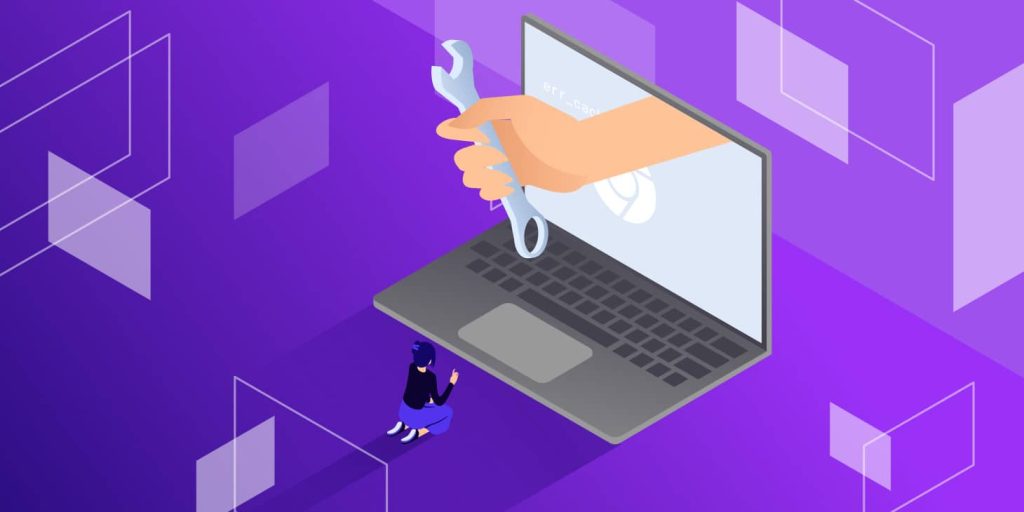Introduction: Understanding the Err_Cache_Miss Error
When browsing the internet, it can be frustrating to encounter errors that prevent you from accessing the content you need. One such error is the “Err_Cache_Miss” error in Google Chrome. This error occurs when the browser is unable to find the cached version of a webpage that you are trying to access. Instead, the browser is forced to request the page from the server, resulting in slower load times and potentially other issues.
There are several potential causes of the Err_Cache_Miss error, including corrupted cache files, incorrect browser settings, or conflicts with extensions or plugins. When this error occurs, it can prevent you from accessing the content you need and may require some troubleshooting to resolve.
In this article, we will explore some of the common causes of the Err_Cache_Miss error and provide some troubleshooting tips for resolving the issue. We will also discuss some best practices for maintaining your Chrome browser to prevent this error from occurring in the future.
By understanding the causes of the Err_Cache_Miss error and how to resolve it, you can ensure a smoother, more reliable browsing experience. Whether you are using Chrome for work, school, or personal use, it is important to keep your browser running smoothly to help you get the most out of your time online.
Common Causes of the Err_Cache_Miss Error
There are several common causes of the Err_Cache_Miss error, including:
- Corrupted browser cache files: If the files that Chrome uses to store cached website data become corrupted, the browser may be unable to find the cached version of a website, resulting in the Err_Cache_Miss error.
- Browser extensions: Certain browser extensions can interfere with Chrome’s ability to cache and retrieve website data, leading to the Err_Cache_Miss error.
- Website errors: In some cases, the Err_Cache_Miss error may be caused by errors on the website itself, rather than an issue with Chrome.
Troubleshooting Steps for Resolving Err_Cache_Miss
If you encounter the Err_Cache_Miss error while browsing with Chrome, there are several troubleshooting steps that you can take to resolve the issue. These include:
- Clear your browser cache: Clearing your browser cache is one of the simplest and most effective ways to resolve the Err_Cache_Miss error. To clear your cache, go to the Chrome settings menu, select “More Tools,” and then click “Clear Browsing Data.” From there, you can select the types of data that you want to clear, including cached images and files.
- Disable browser extensions: If you suspect that a browser extension is causing the Err_Cache_Miss error, try disabling your extensions one at a time to see if the error goes away. To do this, go to the Chrome settings menu, select “More Tools,” and then click “Extensions.” From there, you can toggle individual extensions on or off.
- Use Incognito mode: If you’re still encountering the Err_Cache_Miss error after clearing your cache and disabling extensions, try using Chrome’s Incognito mode. This mode does not use your browser cache, so it can help you determine if the issue is with your browser or the website you are trying to access.
- Check for browser updates: It’s possible that the Err_Cache_Miss error is caused by a bug in your version of Chrome. To check for updates, go to the Chrome settings menu and click “About Google Chrome.” If an update is available, Chrome will download and install it automatically.
Additional Tips to Avoid the Err_Cache_Miss Error
While the above troubleshooting steps can help you resolve the Err_Cache_Miss error in Google Chrome when it occurs, there are also several steps you can take to avoid encountering the error in the first place. These include:
- Regularly clearing your browser cache to prevent files from becoming corrupted.
- Limiting your use of browser extensions to only those that are necessary.
- Using a reputable antivirus program to scan for malware and other issues that could cause the Err_Cache_Miss error.
Final Words
An easier, more dependable surfing experience can be achieved by being aware of the Err Cache Miss issue in Google Chrome. This error, which can cause slow load times and other potential problems, happens when the browser is unable to locate the cached version of a webpage. Corrupted cache files, wrong browser settings, and conflicts with extensions or plugins are a few of the possible causes of the issue. This article will examine a few typical causes and offer some troubleshooting advice for fixing the problem. To make the most of your time online, it’s critical to maintain a functional browser.
When using Chrome for surfing, the Err Cache Miss error is frequently encountered. Corrupted browser cache files, browser add-ons, website issues, or a Chrome bug can all be to blame. It’s crucial to clear the browser cache, turn off browser extensions, check for browser updates, and use Incognito mode to fix the issue. You can use these methods to identify whether the problem is with your browser or the website you are attempting to view.